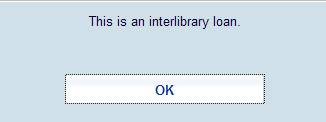412.1 Introduction
Using AFO 412, the return of objects that have been lent is registered. In order to return an item, the borrower does not need to be identified first; identification of the item is sufficient. Items that have been lent to various borrowers at various times can be returned in random order. The system offers the possibility of returns 'without fine'. In AFO 633 ('Modify system statuses'), it can be determined whether or not returns are to be performed without fine and, if so, whether or not the ('cancelled') fine amounts are to be saved with reference to the cash register overviews. returning without fine means that all fines will be automatically cancelled.
412.2 Return items
After choosing this option an overview screen will be displayed.

· Enter the barcode of the item being returned.
- Information relating to the item is shown in the Columns of the Returns screen.
· Respond to any messages and alerts
· Continue to enter barcodes.
· You can enter barcodes for different borrowers, until the maximum number is reached (there are no more rows on the screen).
· Press Enter, Esc or the Back icon to commit the transactions to disk.
If any fines are due to be paid you may be transferred automatically to the Accept Payments screen.
If items have been returned for more than one borrower, the Returns: Accept Payments screen shows details for each borrower.
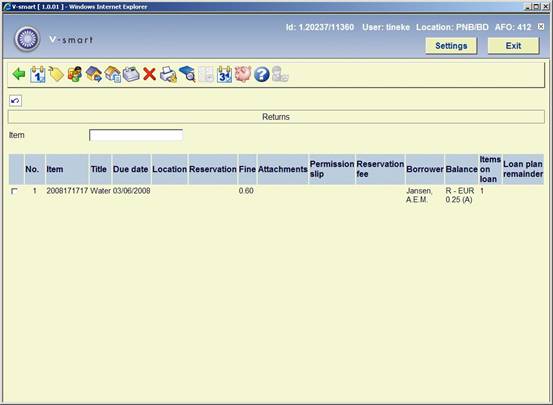
Columns on the screen
Please note this example shows ALL possible columns. You can tailor these individually with the CP command.
Item: Item barcode
Title: Title of the bibliographic record
Due date: Date the item was due to be returned
Location: the location where the item must be returned to or sent to for a reservation
Reservation: an X indicates there is a reservation for the item
Fine: the amount due in fines
Reservation fee: any outstanding reservation fee
Balance: any outstanding money owing.
Borrower: name of the borrower the item was on loan to
Items on loan: number of items on loan to the borrower. This decreases as you return more items.
Note
The field can contain either a single value (current number of items on loan) or may be in the format X/Y where X is the current number of items on loan and Y is the value of the personal Maximum number of items which is set on the individual borrower record (see the help on AFO 431 – MAX option for details).
Basically, if MAX option on the borrower record is set to a value 1 or higher, then this value is displayed as the second digit on the Items on loan column. (i.e 12/15 or 17/15 if you are over limit); if the MAX option on the borrower record is 0 or null, then only 12 or 17 is displayed.
Material type: The material type that is part of the shelfmark.
Item category: The item category, which can either be the same as the material type or different (when the item is modified after it was associated with a shelfmark).
Loan plan remainder: This contains information related to the Loan Plan functionality. See the separate documentation on Loan Plan for more information.
Attachments: number of attachments for the item
Permission slip: indicates whether a permission slip was required to borrow the item
Options on the screen
: This option takes you directly to AFO 413.
: This option takes you directly to AFO 421.
: This option takes you directly to AFO 431.
: This option takes you directly to AFO 411.
: You can display all the items a borrower currently has on loan in a popup window:
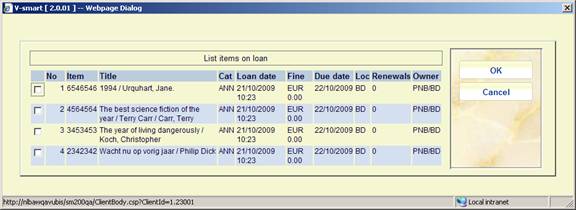
This form shows the item barcode, title, item category, loan date, fines currently due, due date location of the loan, the number of times renewed as well as the owner. You can select a line for additional information. The system will then prompt you:
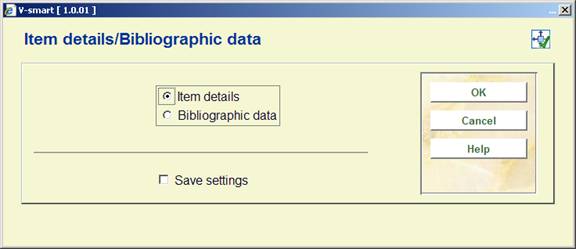
If you choose Item details a brief list of information (barcode, title, shelfmark, number of overdues) is shown. If you choose Bibliographic data the bibliographic record of the selected item will be displayed in read-only mode.
: When you lend an item that incurs charges this is indicated in the Loan fee column of the Loans screen. You can pay the charge by clicking this icon on the toolbar. See the Help for AFO 414 for more information.
: Once you have issued an item BUT BEFORE YOU COMMIT THE TRANSACTION, you can delete the transaction. Select an item that has been lent and then this option to delete the loan. In the 'Title' field, this is indicated with the message "… deleted!"
: print a cumulative loan slip for these loans and items the borrower already has on loan.
: The system displays the Item detail screen for the last returned item. This shows the full item record. See the Help for AFO 423 for more information.
Note
You cannot select for which item you want to display item information, the system automatically switches to AFO 423 for the last item in the list. If you delete the last transaction, the system will switch to AFO 423 for the item before that.
: This option can be used to change the date and/or time that returned. You can only use this option to backdate the return date. See section 412.2.1 for more information.
: This option is only relevant if your system uses the deposits functionality. See the Help for AFO 417 and 431 for more information.
412.2.1 Option “Set backdate”
This option can be used to change the date and/or time that the item was returned. You can only use this option to backdate the return date.
This option can be used, for example, if items are returned to a Book drop and can not be processed by library staff until the following day.
The following form is displayed:
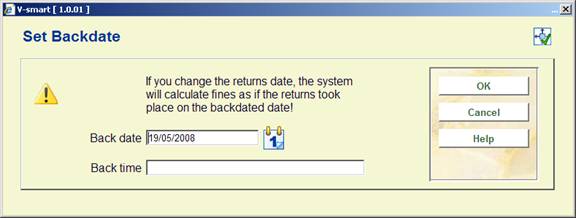
· Enter a date in the Back date field or select a date using the calendar from the drop-down box.
· Enter a time in the Back time field
· Click
The Header pane of the returns screen displays the new return date:

All items returned now will be deemed to have been returned on that date.
Note
You cannot change the date an item was returned after it has been entered in the Returns screen – you must select this option before you return the items.
· To continue Returns with the current date you must click the Set backdate icon again and select Today from the calendar in the drop-down box of the Back date field.
See also section 412.3.
Note
When you have already returned some items and then use this option, a warning will appear:

You have to use the Back command (or ESC key) to commit the transactions. I.e. the system needs to save those earlier returns with their correct date first.
412.2.2 Item barcode scanned
Once you have selected an item, the system can react in one of the following ways:
· The system displays an error message
- This means that the return of the item cannot be registered (without further processing). Depending on the error message, the message may be overruled. In other words: the item can be returned anyway. In an appendix to this section, a list with possible error messages is given along with an indication of whether or not these can be overruled.
· The system displays an information screen, with one or more of the following messages:
-
Message per borrower category:
This is a message generated based on AFO 482 'Circulation parameter control: borrower administration' for a borrower category. The message is displayed if a borrower is selected that is included in a borrower category for which a message has been defined.
In AFO 622 (‘Other parameter control') a parameter can be defined that makes it possible to perform a number of options in the borrower administration within the circulation module. If your system has been set up in this manner, the system will display the message and offer the option of deleting the message.
-
Manual return requests:
If a manual request for return was issued for the item being returned, behind the message 'return request made by: ' the system will display the name of the staff member who issued the request.
-
Note on item level:
If a note is linked to the item, an information screen will display the note. This note is entered on the item level ins AFO 423 ('Item control'). This note is displayed during loans or returns. Then the item is lent and the system will request the next item.
-
Receipt of membership fee :
In AFO 481 – Main Circulation parameters – Circulation workflow – Borrowers a parameter can be defined that makes it possible to perform a number of options in the borrower administration within the return function. If your system has been defined in this manner, the system will display this request if a membership fee is due. The working method is the same as that for the option 'Receipt of membership fee' within AFO 431; please see the description of this AFO for more information.
-
Reservations:
If a reservation has been received for the item being returned, after the message 'reservation request submitted by: ' the system will display the name of the borrower who submitted a reservation. When items for which reservatiopns have been submitted are returned, the system will display the location where the reservation was received, if this is not the same as the location where the item is being returned.
-
Titles of (ready) reserved items:
If items for which a reservation has been made are ready for the borrower, the system will display a list of the relevant items.
-
Variable message for a borrower:
These are messages that can be defined per borrower record (in AFO 431 'Borrower administration').
When you close an information screen, the system will request the next item.
· The system requests the next item.
If the system has no special messages pertaining to the item entered, entries are automatically made in the columns 'Title' and 'Due date' for this item. Then the system will offer you the possibility of selecting the next item.
When all items to be returned have been entered, select the '' option to close this returns session. If the borrower (still) needs to pay and the system is set up in this manner, the system will switch to the registration of cash receipts. When you select this option, the overview screen for AFO 414 'Cash register receipts registration' will be displayed. How this screen works is explained in the description for the relevant AFO.
After you close the screen 'Registration of cash receipts', the system will return to the start screen for AFO 412 ('Returns').
412.3 Fine calculation
The calculation of fines is dependent on the following factors:
· the amount of the fine;
· the period over which the fine is to be calculated;
· the exemption period.
Simply explained, the fine is calculated based on the following formula:
Due date – return date – exemption – Closing dates / Period * Amount
Example
An item that was due on 9 March is returned on 12 March. For each day, a fine of 10 pence is charged. 11 March is included in the table of closing dates. There is no exemption period.
Fine = 12 – 9 – 0 – 1 / 1*.10 =.20
The general principle described above is also affected by a number of additional parameters, which are explained briefly below. For more information, see the explanation of AFO 481 – Main Circulation parameters – Fines - Miscellaneous.
The calculation of fines is also dependent on the following parameters:
· The system offers the possibility of returning 'without fine'. If so desired, it can be decided that temporarily no fines whatsoever will be collected. For additional information, see the section about AFO 633 ('Modify system statuses').
· The system has a variety of maximums: per returns session, per item and per combination of a borrower and item category. For more information, see the description of AFO 481 (Main Circulation parameters).
412.4 Messages
A brief description of various messages that may be encountered during returns.
Different location
An item that is returned to the wrong location displays the following message:
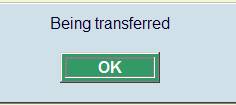
Click to acknowledge the message
If the parameter AFO 481 Main circulation parameters – Miscellaneous – Circulation workflow – Returns - Warning if returned to a different location is set to display a warning message then the following message is displayed:

You can click the button to print the routing slip to insert in the item.
The parameter AFO 481 Main circulation parameters – Miscellaneous – Circulation workflow – Returns – In transit status for items returned at a different location determines whether the item is assumed to be returned to the right location, whether you are prompted to put the item into transit, or whether the item goes into transit automatically.
Important: If you click Cancel then the system will put the item automatically at its correct location, without being sent in transit.
The Returns screen will display the location to send the item to in the Location column:

Depending on the setting of the parameter AFO 481 Main circulation parameters – Miscellaneous – Circulation workflow – Returns – Show warning for items from a different location you may get a warning when trying to return an item belonging to another location:
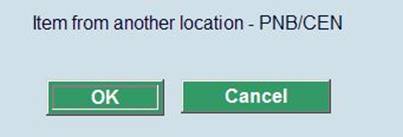
If you click then the item is returned, if you click , the return transaction is aborted.
Depending on the setting of the parameter AFO 481 Main circulation parameters – Miscellaneous – Circulation workflow – Returns – Ask for confirmation before routing items? the following warning may be displayed:
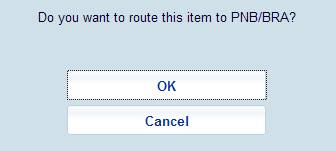
· If you click , this item will be go in transit to the other location in the normal way.
· If you click , the item will remain at the current location (with the current location as manager)
Reservation related
Return an item that is reserved
If an item can satisfy an open reservation the following message is displayed:

You can click the Print button and print the reservation slip to insert into the item.
· If the item is required at another library the system puts the item into transit to the Pickup location.

Return an item that could be trapped for reservation
If the parameter “Ask for confirmation before trapping items for reservations” in AFO481-Miscellaneous-Circulation workflow-Returns is on, the following message will be displayed in AFO412 when an item that could satisfy a reservation, is returned:
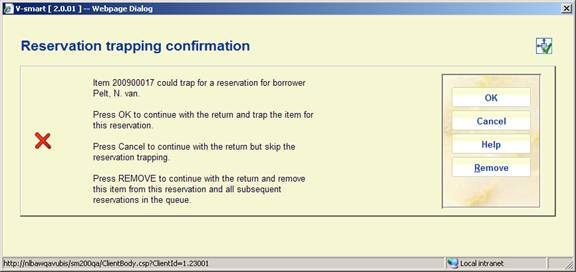
· If you click , this item will be trapped to satisfy the reservation in the normal way.
· If you click , the reservation will remain open until another item comes along that can satisfy this reservation
· If you click , this item can never be used to satisfy this any reservations in the queue for this title
If there are reservations that can be satisfied only by this item an extra note will be included:
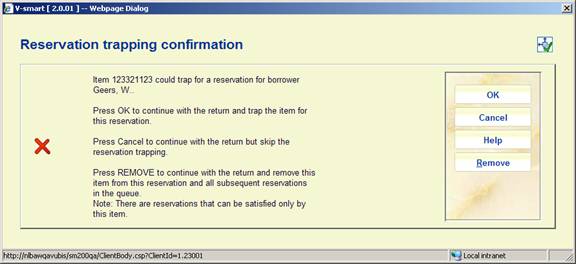
Item related
Item not on loan
An item that is not on loan displays the following message:
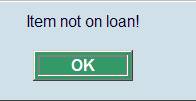
Click to acknowledge the message
C-fly items
Depending on your parameters the following messages may be displayed.
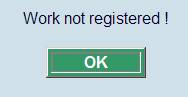
or

See the section on C-fly items for more details.
Missing items
An item with Missing status displays the following message:

Click to remove the Missing status.
· If the item belongs to another library the following message is displayed:

Floating stock
If floating stock is in use (see the help of AFO 481 for more information) and an item is returned, then the system will check the parameters set up at its owner location to determine if it is available for 'floating stock'.
If it is not, proceed with return as usual.
If it is, check whether the number of items already at this location (read the current location's parameters) exceeds the parameter ‘Number of items allowed at location'. If it does, proceed with return logic as usual. If parameters are set up to limit the number of items per item category/sublocation or item category/statistical category, the system checks that this limit has not been exceeded. If it has, proceed with return logic as usual.
If there are no outstanding reservations or the outstanding reservations have pickup locations other than the current location and the Allow floating stock items to route to other locations parameter is set to 0, change the current location information (MANAGER) in the item to the current inst/loc, and display a message that the item has been relocated to the current location.
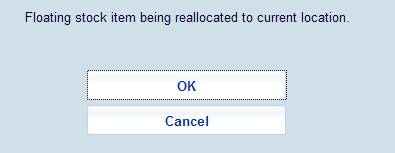
Clicking sets the manager to the current institution and location. Clicking does not keep it as floating stock.
If there is an outstanding reservation with pickup location equal to the current location (or pickup where found) or the Allow floating stock items to route to other locations parameter is set to 1, trap the item for this reservation and allow the system to send the item in transit to the new location.
Stack request items
Depending on your parameters and different situations the following messages may be displayed.
When returning an item for which there is a post-dated request:
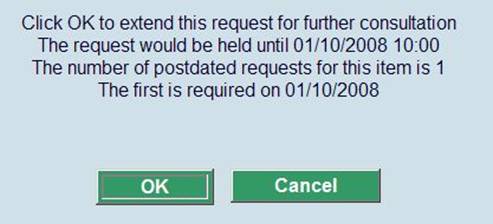
When returning an item for which there are no more requests:

When returning an item for which there is an active request:
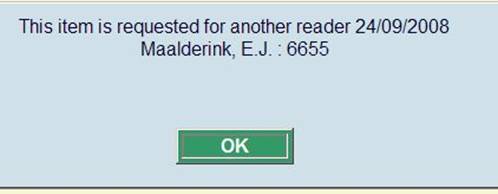
When returning an item for which there is an active request at another stack location:
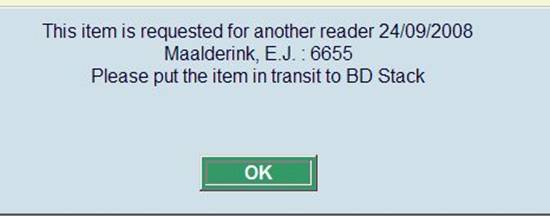
Interlibrary Loans
When scanning an item which was requested via Interlibrary Loan, the following message appears: